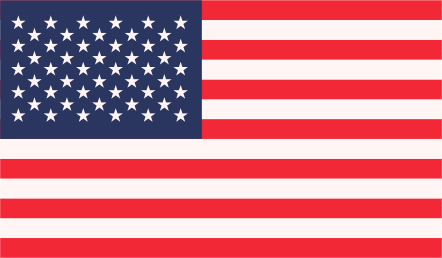10 simple steps for installation WPMU are:
1 Download WPMU from http://mu.wordpress.org/download/ and unpack it.
2 If you want your WPMU installation in a subdirectory then rename the “wordpress-mu” folder to whatever you want. Upload the entire folder to your server. If you want your installation directly on the root then don’t worry about the folder. Simply upload all of the files inside (not the directory itself) to your server.
3 Create a MySQL database for WordPress MU on your web server, as well as a MySQL user who has all privileges for accessing and modifying it.
4 Navigate to index.php at your domain and you will be presented with the install script:
http://example.com/index.php { Root Installation }
http://example.com/subdirectory/index.php { Subdirectory Installation }
5 Delete your .htaccess file and change permissions on the public_html and wp-content directories. If you’re using FileZilla for FireFTP or similar, just right click on the folders and check all the boxes to change to 777.
6 Select whether you want the blog addresses for the install to be subdomains or subdirectories. If you want subdomains you will need to ask your host to enable Wildcard DNS records for your site. Subdirectories do not require this. You won’t be able to change your choice later so do a little research to see what will be best for you.
7 Fill in your database name, username, and database password, as requested. You’ll probably want to leave database host as it is. Fill in your server address without any ‘www’s. Name your blog site and add your email.
8 If all goes well, you should see this happy screen reminding you to reset your directory permissions to 755:
9 Copy the password it generates for you and login. Immediately change your password to something better that you’ll remember.
10 You’re finished! Your site should be fully installed now. It will display the default theme.
Source: http://wpmu.org/super-easy-10-step-wordpress-mu-installation-guide-and-screencast/