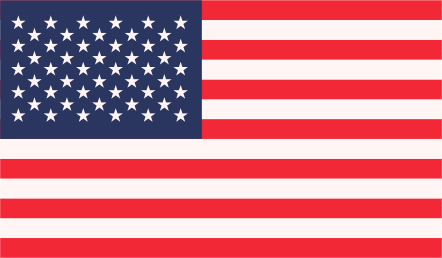Magento connect is the market place where you can download and install extentions for your Magento websites. In the Magento Connect marketplace you can find free and paid extensions to help your customize your ecommerce website. Magento Connect is the mechanism for downloading and installing extensions for Magento. Similar to plug-ins and modules on other platforms, extensions let you alter and add functionality to the Magento system. Magento Connect allows you to connect to the wealth of Magento extensions available, some of which are free, and some you have to pay for. First you need to log into the Magento administrator area, and then go to System > Magento Connect > Magento Connect Manager. This screen will appear:  Here, login using the same login as for your Magento administrator area. Once logged in you will see two tabs: Extensions and Settings.
Here, login using the same login as for your Magento administrator area. Once logged in you will see two tabs: Extensions and Settings.

On the Settings tab you can chose from Stable, Beta and Alpha extension versions in the drop-down menu. The Stable option is the best choice in general. Stable means the extension can be used in a production environment; it is likely to have less features but will have had a more thorough test and is less likely to cause problems with your system. Beta is not recommended for use in a production environment, and Alpha means the extension is still in development.

On the Extensions tab, click the link to Magento Connect. This will let you browse the available extensions via a search function. Extensions are also separated in different categories to be browsed. There are loads of extensions to choose from, the best place to browse is here: http://www.magentocommerce.com/magento-connect/filter/core – where you can filter using the tabs at the top, that let you select by paid or free, or the edition of Magento you are running.

Once you have chosen an extension, click the Get extension key button. For this you will need to login, or create an account with the Magento website if you do not already have one. Once done, you will be provided with the Extension key. Copy and paste this code into the field on your Magento Connect Manager screen and click install. The new extension will then be downloaded and installed automatically. Errors will be marked in blue. After the extension is installed a screen for a successful install will appear.