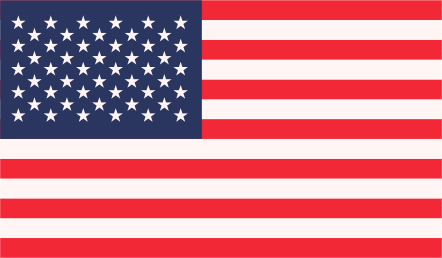You can install Skype 4.x from skype.com and download the linux version and install. You can aslo install it from Ubuntu Software Center as well.Now you need to create new copies of Skype. Open terminal and run these commands:
cp -r ~/.Skype ~/.Skype.one
cp -r ~/.Skype ~/.Skype.two

Now you have two installed instances of Skype. Now create a launcher for these two different Skypes.Now create a folder in your home directory to put these launchers in. I have created a folder “allskype“, but you can name it as yours whatever you want. Open a terminal and run these commands:
mkdir allskype
gnome-desktop-item-edit ~/allskype/ – -create-new
A new launcher box will pop up. Enter Name and pick an icon what you want . Now fill this in command field with command:
skype –dbpath=~/.Skype.one
And lets do this again for the second Skype
gnome-desktop-item-edit ~/allskype/ – -create-new
So your launchers are both made and can be found in your new /home/allskype directory. Open up your file browser and go there and you should see the two new instances of Skype. You can use as many as you want, just name them different and use them.
Note:
You can install gnome-panel package using this terminal command:
sudo apt-get install –no-install-recommends gnome-panel