Here is how you can generate multiple maps on the same page using Google Map API V3.

[code]
<div id=”map_canvas” style=”width:700px; height:500px; margin-left:80px;” ></div>
<div id=”map_canvas2″ style=”width:700px; height:500px; margin-left:80px;” ></div>
[/code]
JavaScript
[code]
<script type=”text/javascript”>
var map,map2;
function initialize(condition) {
// create the map
var myOptions = {
zoom: 14,
center: new google.maps.LatLng(0.0, 0.0),
mapTypeId: google.maps.MapTypeId.ROADMAP
}
map = new google.maps.Map(document.getElementById(“map_canvas”),
myOptions);
map2 = new google.maps.Map(document.getElementById(“map_canvas2”),
myOptions);
}
</script>
[/code]
Conclusion
Integrating multiple Google Maps on a single web page can significantly enhance user experience and provide valuable information. By following this step-by-step guide, you can easily create and customize multiple maps using the Google Maps JavaScript API. Whether you’re building a travel portal, a location-based directory, or any other project, multiple maps can make your content more informative and engaging.
FAQs
Can I Add More Than Two Maps?
Absolutely! You can add as many maps as you need on a single page. Simply replicate the steps for each map you want to integrate. Make sure to provide unique IDs for each map container and initialization function.
How Do I Customize Each Map’s Appearance?
You can customize each map’s appearance by modifying the options passed to the google.maps.Map constructor. Adjust properties like center coordinates, zoom level, map type, and more to achieve the desired visual representation.
Can I Use Different APIs for Each Map?
Yes, you can use different APIs (such as the Directions API or Places API) for different maps on the same page. Initialize each map accordingly and utilize the relevant APIs based on your requirements.

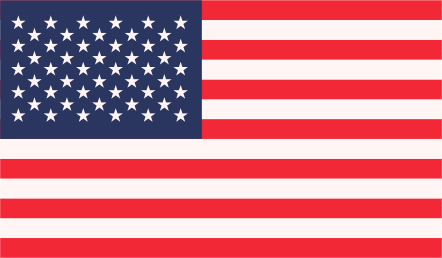

Another great solution is Mapme.com, a free platform for building beautiful, “smart” maps.