In the fast-evolving digital landscape of 2025, simply having a Shopify store isn’t enough—you need to optimize it meticulously to stand out. Online shoppers today are savvier, more demanding, and less patient than ever. With competition growing and attention spans shrinking, every extra second your page takes to load or every hiccup in navigation can cost you sales. And let’s not forget—Google’s algorithms now prioritize user experience heavily in their ranking factors, making optimization a key player in your SEO strategy.
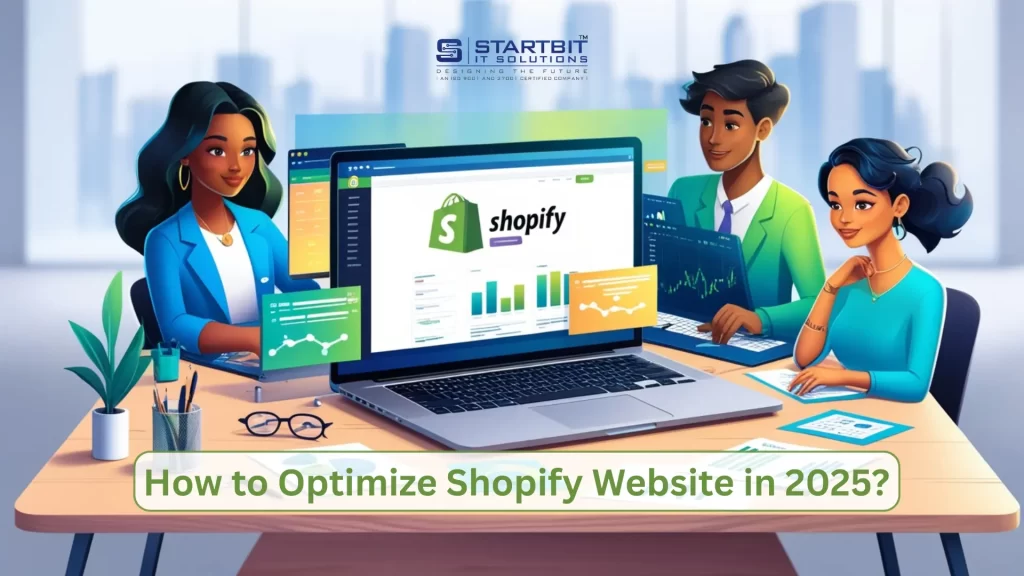
Think of your website like a physical store. If people walk in and the shelves are disorganized, the lighting is bad, and the checkout line is slow, they’ll walk right out. That happens online if your Shopify site is cluttered, slow, or confusing. In 2025, users expect instant gratification, seamless browsing, and mobile-first experiences—meaning your website has to deliver on all fronts or risk becoming irrelevant.
Moreover, optimization isn’t a one-time task. It’s a continuous process of testing, tweaking, analyzing, and improving to align with evolving user behavior, new technologies, and updated search engine algorithms. If you’re not constantly optimizing, you’re falling behind. Period.
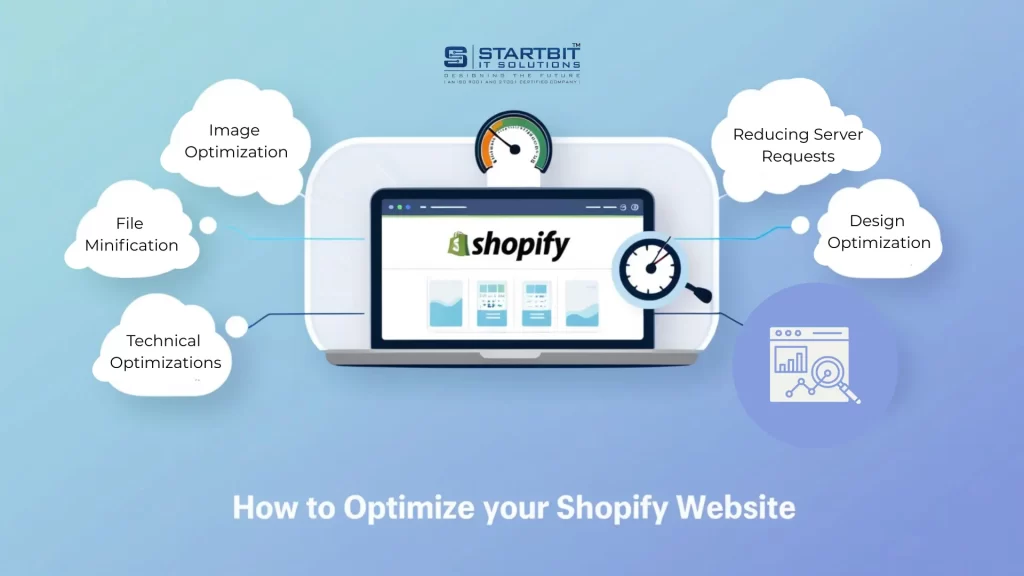
These are the main points of optimization for the Shopify Website:
- Image optimization
- Reducing server requests
- File minification
- Technical optimizations
- Design optimizations
1. Image Optimization:
Compression:
Compress images to reduce file size without losing quality. On Shopify sites, there’s a 2-step approach to maximize your compression:
- Install a Shopify image optimization app like Crush Pics.
- Manually compress any images that apps can’t reach, using a tool like TinyPNG.com.
Image Size on Server:
Ensure images are the right size for display to avoid unnecessary large downloads. You can serve different image sizes based on pixel density, for example:
- 1x for standard screens: https://prnt.sc/XD4AzwfqjZer
- 2x for retina displays: https://prnt.sc/3jhG8E3ZxeMg
File Type:
Use JPG for photos, PNG for graphics with text, and SVG for scalable logos and icons.
2. Reducing Server Requests
Lazy loading:
Lazy loading is a performance optimization technique that loads images as the user scrolls down the page, instead of during the initial page load.
It’s also known as “defer offscreen images” in some tools.
App issues:
- App optimization step #1: Uninstall any apps that aren’t converting well or that you don’t really need
- .App optimization step #2: Make sure there isn’t old app code still loading in your theme
- App optimization step #3: Conditionally load app scripts.
3. File minification
File Minification:
CSS and JavaScript control your site’s styling and behavior. Minifying reduces their size by removing unnecessary characters (spaces, comments) and shortening variable names.
Why Minify?
While humans write code for readability and debugging, computers only need functional code. Minification reduces file size and speeds up loading.
Tools:
- Shopify File Optimizer App: Use for automatic minification of CSS, JavaScript, and Liquid files.
- Manual Minification:
- For CSS: Follow the “Auto Minifying CSS” guide.
- For JavaScript: Use JS Compress.
Precautions:
- Always back up your theme before minifying.
- Keep an un-minified version for future edits.
- Files with .liquid extensions require separate handling or the File Optimizer app.
Error Handling:
If minification doesn’t work, check for code errors and use validator tools (e.g., Validate JavaScript, CSS ).
Third-Party Resources:
If a third-party app is serving unminified files, you may need to ask them to minify. There’s little you can do on your end.
4. Technical Optimizations
These require more technical knowledge and might need a developer. These optimizations focus on fixing issues that can affect site performance.
Fix Server Errors:
Errors can impact load speed. They’re usually caused by broken or outdated code. To check for errors, use Chrome Dev Tools:
Open Chrome and use Command + Option + J (Mac) or Control + Shift + J (Windows) to open the console.
- Navigate your site and check for red error messages.
- More details on fixing errors: Finding and Fixing Server and JavaScript Errors. Gzip Compression:
- Shopify handles Gzip compression automatically, but if a 3rd-party app is serving uncompressed files, it can cause performance issues.
- If you see a warning of 50kb or higher in the Analyzer, investigate.
- Check the file names in the Gzip details and contact the app developer if necessary to request compression.
Look for Bottlenecks:
- Use Tools: To analyze your page’s performance, use tools like webpagetest.org or Chrome Dev Tools.
- These tools show a waterfall of files loading to build your page.
- What is a Waterfall? If you’re new to it, a resource waterfall might seem confusing, but it helps you spot issues like:
- Files are taking too long to load. Files are blocking others from loading
- Errors in file loading
- How to Analyze: Look for unusual patterns or slow-loading files. Check the filename of any problematic file. This can help you figure out what’s causing the issue and where to start fixing it.
Async Non-Essential Scripts
Why Use Async or Defer? If you have a script that’s not critical for the page to load immediately, you can:
- Move it to the bottom of the page (defer)
- Load it asynchronously to allow key elements of the page to load faster and be visible to the user.
How to Make Scripts Async& Defer:
To load a script asynchronously, simply add the async and defer attributes to the script tag, like this:
Async vs. Defer:
- Async: The script loads in the background and runs once it’s fully loaded.
- Defer: The script execution is delayed until after the HTML document is fully parsed. This is like moving the script to the footer of the page.
Best Practice:
- Keep essential scripts (like jquery.js) as regular scripts that load first.
- Use async or defer for non-essential scripts that don’t need to block page rendering. Experimenting with Scripts:
Depending on the situation, you can experiment with moving or deferring scripts to improve load speed. If you have a lot of scripts, adjusting them can make a big difference.
Liquid Inefficiencies:
What is Liquid?
Liquid is Shopify’s templating language that controls data flow and logic in your theme. It’s used to create dynamic content on your site.
When to Worry About Liquid Inefficiencies:
For most sites, Liquid performance is not a major concern. However, if you have a large product catalog, inefficient Liquid logic could slow down your site.
Example of an Inefficient Liquid Use:
One common issue is the use of for loops. This loop goes through a collection of data to find specific items, but with large datasets, it can become slower.
Basic Example of a For Loop:
Here’s a simple example of how a for loop works in Liquid (just for context).
Example of Inefficiency:
A basic for loop won’t impact performance much. However, if you have multiple nested for loops that are searching through large collections or products, the processing time can slow down your page load time.
Server Configuration
- Shopify Handles It: Shopify takes care of server configuration for you, so you don’t need to worry about it. Their servers are fast and reliable.
- What to Do if There’s a Problem:
If you notice a random website issue and haven’t made changes to your theme or apps, it might be a server problem.
- Check Shopify’s Status: You can check the status of Shopify’s servers here: status.shopify.com.
- Shopify’s Reliability: Shopify servers generally work smoothly. While issues are rare, they can happen occasionally, but they are usually fixed quickly.
Tip:
I’ve worked with Shopify since 2012 and have seen very few major issues. Keep the status page link saved, so you can check if there’s an issue, and rest assured, it’s not something you broke.
Resource Hints / Preloading
Resource hints are HTML attributes that help the browser load certain resources more efficiently, improving your site’s performance.
4 Key Examples:
- Preload: Loads critical resources (like scripts) early, before they are needed.<link rel=”preload” href=”{{ jquery.min.js | asset_url }}” as=”script”>
- Prefetch: Fetches resources that might be needed in the future (e.g., a stylesheet).<link rel=”prefetch” href=”{{ stylesheet.css | asset_url }}”>
- DNS Prefetch: Resolves domain names early, speeding up network requests.<link rel=”dns-prefetch” href=”//cdn.shopify.com”>
- Preconnect: Establishes early connections to external servers, reducing latency.<link rel=”preconnect” href=”//cdn.shopify.com”>
Benefits:
- These methods help fetch critical resources faster, improving your site’s speed and navigation.
For more details on how to implement these, check out our guide: Using Resource Hints for Performance Optimization on Shopify Sites.
5. Design Optimization
These are non-technical optimizations that affect the look and performance of your site. While I’m not here to dictate your design choices, I want to highlight the performance risks of certain features.
Use Heroes, Not Sliders Above the Fold
Hero: A single, large banner image at the top of your site (usually the homepage). It could showcase your product, a lifestyle image, or a collage of people using your product.
Slider: A rotating image carousel that cycles through large banner images, often using a jQuery plugin.
Why Avoid Sliders Above the Fold?
- Slows down your site: Multiple large images and scripts add weight.
- Low interaction rates: People don’t engage with them as much as you might expect.
- Mobile users: Scrolling down is more natural than swiping.
Fact: Only 1% of visitors click on sliders. Check out articles like “Sliders Suck and Should Be Banned” to see the research.
Recommendation: Use a single hero image with a clear call to action. If you like sliders, A/B test them to see if they work for your audience.
Carousels
- Carousels can be cool, but like sliders, they add extra resources and page weight.
- Good: 1-2 carousels showing trending products or new arrivals.
- Bad: Multiple carousels with 20+ products each, loading 100+ extra resources.
Tip: Hard-code carousels into your theme instead of using a plugin. My go-to plugin is Owl Carousel.
Mega Menus
- Mega menus can look great, but may slow down your site, especially since they load at the top of every page (above the fold).
- If you’re using an app for the mega menu, it’s likely contributing to slower load times.
Optimization Tips:
- Image optimization: Make sure images are compressed and properly sized (see Image Optimization section above).
- Testing: Use WebPageTest to compare performance with and without the mega menu.
- App issues: If you’re using an app, consider hardcoding the feature into your theme to improve speed.
Quick View
- Quick View allows users to see product details without leaving the page. If the feature is well-coded (using Ajax to load content on click), it may be fine.
- Issues with Quick View: If it’s not coded efficiently (i.e., loading all content at page load), it adds significant lag.
Testing:
- Search for an image that only appears in the Quick View popup.
- Use the Shopify Analyzer or Chrome Dev Tools to see if the image is loaded during the page load (if it is, that’s the problem).
Mobile-First Mentality
- Why Mobile-First Matters:
- Most Shopify sites now get more traffic from mobile than desktop. So, designing your site with a mobile-first approach is crucial for a great user experience. Even if most purchases still happen on desktop, starting with mobile ensures your customers have a smooth experience on any device.
Be the Customer:
As an entrepreneur, you probably spend a lot of time on your computer, but make sure to browse your site on your phone too. This will give you insight into how your customers experience your site.
Test Your Site on a Slow Connection:
Try browsing your site on your phone with a slow internet connection. If it still loads quickly and is easy to use, you’re optimizing for performance and conversions, even in less-than-ideal conditions.
Thought Experiment: The Full Funnel Experience
When’s the last time you went through your full customer funnel on your phone? Here’s the process to test:
- Search for a product
- Click on your listing (and compare it to others on Google)
- Engage with your site and learn about your brand
- Add and remove products to/from your cart
- Abandon your cart
- Get retargeted via email, Facebook, Instagram, etc.
- Come back to the site and complete your purchase
- Receive post-purchase emails
- Unbox and read the product packaging
Why This Is Important:
Test this process at least once a quarter. Having someone on your team go through this can help you spot errors, generate new ideas, and improve the overall customer experience.
Notes About Apps
- Apps and Performance: Some people might recommend uninstalling apps to improve performance. Yes, this can help, but remember: the main goal of your Shopify site is to sell products.
- Balance Between Performance and Engagement: While performance is important, apps that increase engagement, boost sales, and grow your audience are also valuable. If an app is helping your business, it’s worth keeping, even if it impacts performance slightly.
- Technical vs. User Experience (UX) Optimization: There are technical optimizations that don’t affect the user experience, and those are great. But when it comes to design or UX, analyze and test before making drastic changes.
App Overload
Some customers we’ve worked with had over 60 apps installed. If they’re all working well, that’s awesome. But in most cases, we’ve seen performance lag due to too many apps.
Popups:
A delayed email harvesting pop-up is a great way to build your list, but having 4 pop-ups show up as soon as a user lands on the page is a bad experience. It hurts your users’ experience, your site’s performance, and even your SEO (Google doesn’t like instant popups).
What to Do
Test Your Site: Clear your cookies and go through your site as if you were a customer. Improve one thing in your funnel today.
Conclusion
Optimizing your Shopify store in 2025 goes beyond just improving speed—it’s about delivering a seamless, engaging experience that meets both user expectations and search engine standards. By implementing the strategies outlined in this guide—ranging from technical enhancements to thoughtful design tweaks—you’ll be well-equipped to improve performance, boost visibility, and drive more conversions.
Stay consistent with your optimization efforts, monitor your store’s performance regularly, and always keep the user experience at the core. The result? A faster, smarter, and more successful Shopify store.
Want expert help with your Shopify optimization? Contact Startbit IT Solutions to elevate your store’s performance and user experience.

