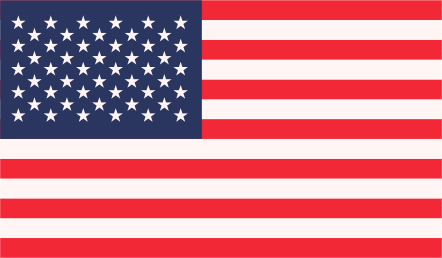There are many benefits of Sass for WordPress developers. You’ve probably heard many arguments for using a pre-processor by now. CSS pre-processors provide the opportunity for better code organization by using partials and nesting styles. Pre-processors help developers style faster by writing mixins and functions. Pre-processors also allow us to write more maintainable, scalable code with logic and variables.
Convert a Stylesheet to Sass
The best way to start using Sass in WordPress development is to use a theme that has Sass files included. The Underscores theme is my favorite starting place for a new theme. However, if you’re starting with a theme that doesn’t have Sass files included, you’ll need to convert the existing stylesheet to Sass.
The good news is that if you’re using the .scss syntax (which I recommend), your existing CSS is all valid Sass. You can simply copy style.css to style.scss and that .scss file will compile properly.
Setting Up Partials
At this point, you’ve got a long .scss file with just as much code as your original CSS file. You can now use variables and mixins, but this still isn’t organized better yet. We can get some much-needed organization by breaking the long stylesheet up into smaller files. Copy each “section” of style.css to a separate .scss file in your Sass folder. Name this file after what it contains with an underscore prefix. For example, your styles relating to your navigation go to _navigation.scss.
Once you’ve moved code to a partial, you’ll need to import that partial in your main style.scss file. Essentially, you’ll copy all the navigation code to _navigation.scss and replace it in style.scss with an import command. Note: the file name in the import does not have the underscore or the extension.