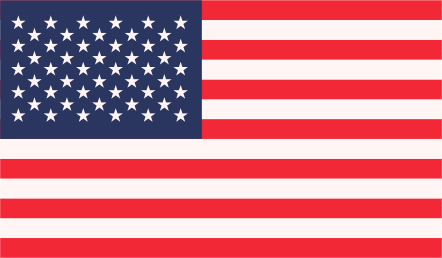If you’re considering moving your online store from Shopify to WordPress, you’re in the right place. Shopify is a fantastic platform, but WordPress offers greater flexibility and control over your website. Whether you’re switching to save on monthly fees or to take advantage of the extensive WordPress ecosystem, this guide will provide you with the essential steps for a smooth migration.
How to Migrate Shopify To WordPress?
Migrating from Shopify to WordPress can be a complex process, but it’s certainly doable. Here’s a step-by-step guide on how to migrate your online store from Shopify to WordPress:
1: Prepare Your Shopify Store
- Backup Your Store Thoroughly: Along with exporting your product data, customer information, and order history, make sure to back up other essential elements of your Shopify store, such as images, custom themes, and any additional content you want to keep.
- Inventory Check: Take this opportunity to assess your product catalog. Consider if there are any outdated or redundant products that you can remove before migrating. This helps streamline your new WordPress store.
2: Set Up WordPress
- Choose a hosting provider: Select a reliable hosting provider for your WordPress site. Popular options include Bluehost, SiteGround, and WP Engine. Ensure that the hosting plan you choose meets your website’s needs and budget.
- Install WordPress: After signing up with your chosen hosting provider, install WordPress on your hosting server. Many hosting providers offer one-click installations for WordPress.
- Configure WordPress: Customize your WordPress settings, including your site title, tagline, and permalink structure, to align with your brand and SEO preferences.
3: Install and Tailor WooCommerce
- WooCommerce Wizardry: With WooCommerce, transforming your WordPress site into a dynamic e-commerce hub is a breeze. Start by installing the WooCommerce plugin, which harmoniously integrates with WordPress to offer robust e-commerce capabilities.
- Tailored to Perfection: Once WooCommerce is in place, it’s time to don your customization hat. Configure your store’s settings to match your business requirements. Tweak everything from your preferred currency, shipping options, and tax settings to seamless payment gateways. WooCommerce offers a treasure trove of customization options to sculpt your online store just the way you envision it.
4: Import Your Products
- Export Shopify product data: In your Shopify admin, go to the Products section and use the “Export” option to download your product data in CSV format.
- Import products into WooCommerce: In your WordPress admin, navigate to WooCommerce > Products > Import. Use the CSV file you exported from Shopify to import your products into WooCommerce. Pay attention to product descriptions, prices, images, and categories during this process to ensure accuracy.
5: Migrate Customer Data
- Export customer data from Shopify: In your Shopify admin, go to Customers and use the “Export” option to download your customer information.
- Import customer data into WooCommerce: In your WordPress admin, navigate to WooCommerce > Customers > Import. Use the CSV file from Shopify to import customer accounts, passwords, and order histories into WooCommerce.
6: Redirect URLs
- Create a Comprehensive Redirect Plan: Carefully plan your URL redirects. Create a spreadsheet or document listing old Shopify URLs and their corresponding new WordPress URLs. This helps ensure you don’t miss any important pages during the redirection process.
- Test the Redirects: Before making the redirects live, test a few of them to verify that they’re functioning correctly. Check for any issues with broken links or improper redirection.
7: Test and Optimize
- User Testing: Enlist friends, family, or a testing team to perform real-world tests on your website. Encourage them to make test purchases and report any issues or discrepancies.
- Performance Optimization: Optimize your WordPress site for speed and performance. Use caching plugins, compress images, and minimize the use of large media files to improve loading times.
Additional Tips for a Successful Migration:
- Content Migration: Don’t forget about your blog posts, pages, and other content. You can export this content from Shopify and import it into WordPress, ensuring your valuable information is retained.
- Design and Customization: Take advantage of WordPress’s extensive customization options. Design your site to match your brand identity and customer expectations.
- SEO Considerations: Plan your SEO strategy ahead of time. Ensure that your meta tags, keywords, and structured data are optimized for search engines on your new WordPress site.
- Payment Gateway Setup: Configure your preferred payment gateways in WooCommerce, ensuring a seamless shopping experience for your customers.
- Mobile Responsiveness: Test your website on various devices to ensure it looks and functions perfectly on both desktop and mobile platforms.
By following these steps, you can successfully transfer from Shopify to WordPress while preserving your data, maintaining SEO rankings, and ensuring a seamless shopping experience for your customers. This migration opens up new opportunities for customization and control over your online store, allowing you to take your e-commerce business to the next level.
Note: Before you begin, make sure to back up all your data, including products, customers, orders, and content, from your Shopify store. Additionally, this process may require technical expertise, so consider hiring a professional if you’re not comfortable with the steps involved.
Conclusion
Migrating from Shopify to WordPress can seem like a daunting task, but by following these seven steps meticulously and considering these additional tips, you can ensure a seamless transition that maintains your online presence and takes your website’s capabilities to new heights. Remember, every step is essential, and paying attention to detail will make your migration journey a rewarding adventure. Best of luck with your Shopify to WordPress transformation! Your online success story awaits.
FAQs
How Do I Use Shopify in WordPress?
You can integrate Shopify with WordPress using the Shopify Buy Button. First, create a product in Shopify, generate a Buy Button embed code, and then paste it into your WordPress site’s HTML editor or a custom widget area. This allows you to sell Shopify products on your WordPress site seamlessly.
How Do I Import a Theme From Shopify to WordPress?
Unfortunately, you can’t directly import a Shopify theme into WordPress. Themes are platform-specific. To achieve a similar look, find a WordPress theme that matches your Shopify theme’s style, then customize it to your liking.
How do I merge Shopify and WordPress?
To merge Shopify and WordPress, consider using a Shopify app like “Shopify Buy Button” for product integration, and maintain both platforms separately. You can also link them using navigation menus and shared branding elements for a consistent user experience.
Can I migrate my website to WordPress?
Yes, you can migrate your website to WordPress. To do this, export your content and data from your current platform, like Shopify, and import it into WordPress. Use plugins like “All-in-One WP Migration” for a smoother transition.
Who is Shopify’s biggest competitor?
Shopify’s biggest competitor is WooCommerce, a WordPress plugin. Other notable competitors include BigCommerce, Magento, and Wix.
Is Shopify better than WooCommerce?
The choice between Shopify and WooCommerce depends on your specific needs. Shopify is user-friendly and fully hosted, making it easier for beginners. WooCommerce, on the other hand, is highly customizable and best for those who want full control over their online store.
Is Shopify better than WordPress?
Shopify and WordPress serve different purposes. Shopify is an e-commerce platform, while WordPress is a content management system. If you primarily want to sell products online, Shopify is better. If you need a versatile website with blogging and e-commerce capabilities, WordPress is a great choice. Consider your goals and expertise when making a decision.