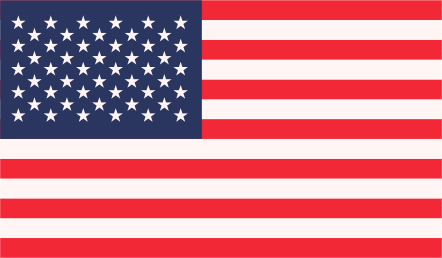1. The announcement bar, by default, displays the Global announcement bar if it is active.
If the bar is created for a specific collections, if the collections bar is active, it will be displayed to each product within those collections. If the collections bar is not active, it will show the Global announcement bar if it is active.
2. If the bar is created for a specific product, it will display the specific product bar if it is active.
3. Otherwise, it will show the collections bar for that product if it is active. If neither the specific product bar nor the collections bar is active, it will display the Global announcement bar, but only if the Global announcement bar is active; otherwise, nothing will be displayed.
The Smart Announcement Bar is a powerful tool designed to help you engage with your website visitors effectively. It allows you to display customizable announcements, promotions, and notifications at the top, bottom, and custom of your store. You can use it to highlight sales, announce new products, new collections new offers and more. It’s an excellent way to increase user engagement, boost conversions, and drive sales on your Shopify store.
To get the “Smart Announcement Bar” for your Shopify store, you can follow these steps:
1. Visit the Shopify App Store:
Go to the Shopify App Store by accessing the following URL: https://apps.shopify.com/partners/shopify
2. Search for “Smart Announcement Bar”:
In the search bar at the top of the page, enter “Smart Announcement Bar” or relevant keywords to find the app.
3. Browse the Search Results:
Browse the search results to locate the “Smart Announcement Bar” app.
4. Select the App:
Click on the app’s name or icon to access its listing page.
5. Install the App:
On the app’s listing page, you will find an “Add app” or “Install app” button. Click on it to initiate the installation process.
6. Follow the Installation Instructions:
Follow the on-screen instructions to install the app on your Shopify store.
7. Configure the App:
Once the app is installed, you can configure it according to your preferences.
Installing the Smart Announcement Bar is easy! Here are the steps:
1. Log in to your Shopify admin panel.
2. Click on “Apps” in the left sidebar.
3. Search “Smart Announcement Bar.”
4. Click on the install button to install the app.
5. Click on the approve button to approve the charges.
6. Once installed successfully, you can customize the appearance & content of the bar to match your branding & goals.
The Smart Announcement Bar app is available at an affordable monthly subscription fee of $2.99. This pricing allows you to access all the powerful features and customization options the app offers to enhance your Shopify store’s performance and engage your audience effectively.
The Smart Announcement Bar is designed to be compatible with most Shopify themes. It uses a responsive design to ensure it looks great on both desktop and mobile devices. However, if you encounter any compatibility issues, please reach out to our support team, and we’ll work to address them.
You can easily implement custom positioning for the Smart Announcement Bar by following these steps:
1. In your Shopify theme, locate the template file or section where you want to display the announcement bar.
2. Add the following HTML code at the desired location within that template file or section:
<div id=”sbitcustombarposition”></div>
3. Save the changes to your theme file.
4. Go to the Smart Announcement Bar app in your Shopify admin panel.
5. Open Bar configuration form.
6. Navigate to the “Bar position”.
7. Select the “Custom” position option.
8. Save your settings.
The announcement bar will now appear in the custom position you specified within your theme. You can use this feature to place the bar anywhere on your site for maximum visibility and effectiveness.