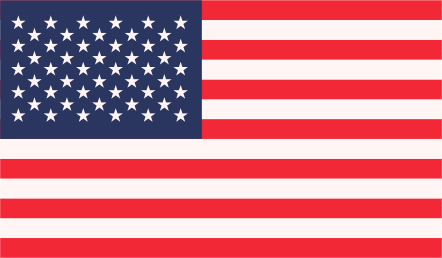WordPress and Shopify are prominent players in the world of e-commerce, but they serve different purposes. While WordPress is a versatile website builder that can be used for various types of websites, Shopify is a specialized e-commerce platform designed to streamline the online shopping experience by automating tasks like tax calculations and shipping.
For many store owners seeking a platform with robust e-commerce capabilities, transitioning from WordPress to Shopify is a logical step. The process of migrating can appear daunting initially, but in this guide, we aim to simplify it for you.
We will explore what data can be transferred to Shopify and provide a comprehensive WordPress to Shopify migration guide, including how to handle data that cannot be seamlessly migrated through migration apps or CSV files.
Is it Possible to Move from WordPress to Shopify?
Yes, WordPress to Shopify migration is is entirely possible because both platforms follow similar processes. Essentially, both are website builders, with Shopify specifically tailored for hosting online stores.
Various types of data exist on your WordPress site, and they cannot all be moved using the same methods. Data includes store-related information like customer details and order history, as well as content such as blog posts and pages.
Here’s a breakdown of WordPress data and how they can be migrated:
- Products: Can be moved using CSV files, APIs, or migration apps.
- Order History: Transferable via CSV files, APIs, or migration apps.
- Customer Information: Migrate using APIs or migration apps.
- Gift Cards: Possible via APIs or migration apps.
- Blog Posts: Transferable through APIs or migration apps.
- Pages: Can be moved using APIs or migration apps.
Since there’s a significant amount of data to migrate, having a well-thought-out plan is essential for an efficient and effective transfer. We will cover various migration methods, including migration apps, CSV exporting/importing, and manual copy-and-paste techniques.
How to Migrate from WordPress to Shopify?
Before you embark on the WordPress to Shopify migration process, ensure that you already have a Shopify store account set up with essential details like your store address, a valid email, and up-to-date store settings.
Before you start:
- Backup Your WordPress Site: Before making any changes, create a backup of your WordPress website. You can use plugins like UpdraftPlus or manually backup your files and database.
- Choose a Shopify Plan: Sign up for a Shopify account and choose the plan that suits your needs.
1: Choose a Shopify Theme
Unfortunately, themes cannot be directly transferred from WordPress to Shopify. As a newcomer to Shopify, you will initially have the default theme, but you can easily switch to different Shopify themes. Shopify offers a wide range of both free and paid themes.
To download a free Shopify theme:
- Access the Shopify Merchant Dashboard and navigate to Online Stores on the left-hand side.
- In the Free Themes section, near the bottom of the page, click Explore.
- Browse through the available themes, preview their styles, and select one you like.
- Click the Add button, and the theme will be added to your Theme Library for customization.
If you prefer a paid theme:
- Visit the Shopify Theme Store and find a theme that aligns with your store’s brand.
- Look for the Buy Theme option, and before purchasing, use the Preview feature to test it.
- If satisfied, close the Preview and proceed to Buy Theme.
- After purchasing the theme, customize it to your preferences.
Shopify themes are customizable, but if you need unique features, you can hire a developer for specific adjustments.
2: Transfer WordPress Data & Content
This is the most substantial part of the migration process because your store’s data forms the foundation. It can be time-consuming, so it’s crucial to determine which data you want to transfer to your Shopify account. Create a list and use it to decide the best method for transferring the data.
To ensure a comprehensive transaction history in Shopify, migrate data in the following order:
- Products
- Customer Information
- Order History
There are three primary methods for transporting store content and data:
A: Use a Shopify Migration App
The quickest and easiest way to migrate data is by using a migration app. Migration apps utilize APIs to transfer your data, making it possible to move almost all your store data in one go. This method is also effective for transferring blog posts to your Shopify store.
The Shopify App Store offers numerous free and paid migration apps, with Litextension being one of the most popular. You’ll need to select the source (WordPress) and target (Shopify), provide your URL, choose the data you want to migrate, and initiate the migration process.
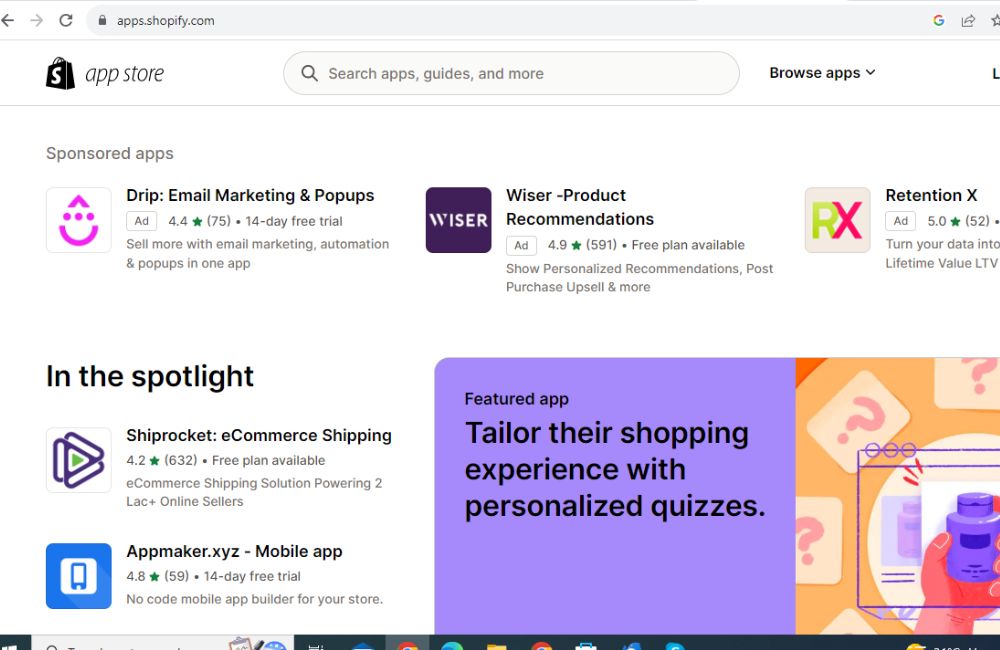
B: Manually Transport Data via CSV Files
CSV (Comma-separated value) files are text archive files that can be used to manually transport products and customer information. WordPress has a wide selection of plugins, including export plugins, that simplify the process of exporting products and migrating customer data.
Once you have exported the necessary CSV files, follow these steps to import them into your Shopify store:
- Access the Shopify Merchant Dashboard and click on Products.
- Locate and click on the Import option.
- Click Add File and select your exported WordPress file.
- Click Upload and Continue.
- You can preview the product details and then proceed to import the products once you’re satisfied.
C: Copy & Paste Content
This method is more suitable for content such as blog posts, product descriptions, About Us information, shipping details, and policies. Simply highlight and copy the content from your WordPress site and paste it into the relevant sections of your Shopify store. This approach is best suited for smaller stores with less content to migrate.
The choice of method depends on the volume of data you need to migrate and the specific data you want to import. If you have a substantial inventory of products and numerous blog posts, a migration app is the most efficient option. CSV files are ideal for managing large amounts of data but are limited to product and customer information.
Copying and pasting content works well for smaller stores with minimal data migration requirements. Regardless of the method chosen, it’s advisable to create data backups to prevent data loss.
3: Post-Migration Product Organization
After migrating from WordPress to Shopify, it’s essential to conduct a thorough product check to identify and rectify any errors or omissions. Review your product details, including product descriptions, meta titles, images, and variants. Consider using a product inventory app from the Shopify app store to help manage your store’s products effectively.
4: Configure Your Shipping Settings
One of Shopify’s strengths is its automation of many e-commerce processes, including shipping. With a few adjustments, Shopify can handle and calculate shipping and taxes for you accurately.
Here’s how to set up your shipping settings:
- Access the Settings on your Shopify dashboard and click on Shipping and delivery.
- Add your current shipping address to ensure accurate shipping rates.
- If your store serves different regions or international markets, enable shipping to these areas.
- Configure the shipping rates for the specified shipping zones, and if your chosen carrier uses package dimensions, set up shipping dimensions to ensure precise shipping rates.
5: Configure Your Tax Settings
Unlike WordPress, which may lack automated tax calculation capabilities, Shopify streamlines this process. Ensure you provide accurate tax information to comply with legal regulations.
Here’s how to set up taxes in Shopify:
- Add tax based on the shipping destination and relevant tax regulations. Shopify will automate this process based on the information gathered during Step 4.
- If you have products exempt from tax, such as digital products, you can perform a tax override.
- Access the Shopify dashboard and click on Products on the left-hand side.
- Find and click on the Pricing section.
- Locate the product you wish to override taxes for, uncheck the “Charge taxes on this product” option.
- Save your changes.
6: Set Up Payment Providers
To receive payments after migrating to Shopify, you must configure payment providers. Follow these steps:
- In your Shopify Merchant Dashboard, go to Settings and then Payments.
- If you don’t have a credit card payment provider, complete the account setup in the Payments section.
- If you do have a credit card payment provider, click Activate Shopify Payments in the Shopify Payments box and follow the prompts to activate it.
- Enter your banking details as required and save the information.
Additionally, add your store policies. You can easily copy and paste your policies into your Shopify store by accessing Settings on your dashboard and clicking on Policies. Paste your policy content, make any necessary modifications, and save the changes.
Edit customer checkout information under Settings by selecting the Checkout option. Here, you can configure the checkout experience and specify the data required from customers before they can make purchases. Save your settings when you’re finished.
7: Perform Test Orders
After migrating all your WordPress store data and configuring what couldn’t be directly migrated, it’s crucial to conduct a test run. This allows you to identify and address any potential issues before your store’s official launch.
Follow these steps to run a test order:
- Go to Settings on your dashboard and select Payments.
- If you have a credit card provider enabled, click Manage and Deactivate. Confirm the deactivation when prompted.
- In the Shopify Payments section, click Manage and choose “Switch to a third-party provider.”
- Select (for testing) Bogus Gateway from the list of providers.
- Activate (for testing) Bogus Gateway and save the changes.
- Place an order in your store as a customer would, using the following credit card information:
- Name on card: Bogus Gateway
- Credit Card Number: Enter 1 for a successful transaction, 2 for a failed transaction, or 3 to generate an error message.
- CVV: 111
- Expiry date: Any future date.
- This test order will help you identify and resolve any issues with your Shopify store. After conducting the test, you can revert to your initial settings by deactivating the gateway.
- Click Manage next to (for testing) Bogus Gateway.
- Deactivate the gateway to remove it from your checkout.
Conclusion
With your store data successfully migrated to Shopify and the essential setup complete for data that couldn’t be directly migrated, you are poised to launch your store and invite customers to explore and make purchases. Shopify simplifies the process, making it effortless to build and publish an online store. By following this comprehensive guide on migrating from WordPress to Shopify, you’ll be ready to showcase your products to the world in no time. Embrace the opportunities that Shopify offers, and watch your e-commerce journey thrive.
FAQs
Why migrate to Shopify?
There are several reasons why businesses and individuals choose to migrate to Shopify from other e-commerce platforms or content management systems like WordPress/WooCommerce. Here are some of the key benefits and reasons for migrating to Shopify:
- User-Friendly: Shopify offers an easy-to-use interface.
- Hosted Solution: It handles hosting and maintenance.
- Scalability: Scales with your business growth.
- Mobile-Responsive: Ensures a great mobile shopping experience.
- App Store: Offers a wide range of apps for added functionality.
- Payment Processing: Provides its own payment system and supports various gateways.
- Security: Prioritizes data security with SSL encryption.
- Marketing and Analytics: Includes marketing tools and detailed analytics.
- International Sales: Supports multiple currencies and languages.
- Dropshipping Support: Facilitates dropshipping businesses.
- POS Integration: Seamlessly integrates online and offline sales.
Can I use Shopify on my WordPress website?
Certainly, you can integrate Shopify with your WordPress website using methods like the Shopify Buy Button, the official Shopify for WordPress plugin, third-party integration plugins like WP Shopify, or custom development through Shopify’s API. Choose the method that aligns with your technical skills and requirements.
Does Shopify work the best for SEO as WordPress does?
Shopify and WordPress both offer good SEO capabilities, but they have different approaches and considerations:
Shopify: Shopify is a dedicated e-commerce platform with built-in SEO features. It offers SEO-friendly URL structures, customizable title and meta tags, image optimization, and automatic sitemaps. However, some advanced SEO customization may require technical expertise and might not be as flexible as WordPress.
WordPress: WordPress is a versatile CMS that can be highly optimized for SEO with the right plugins and themes. It offers more control over SEO elements, including content optimization, URL structures, and a wide range of SEO plugins like Yoast SEO and All in One SEO Pack.
Both platforms can be optimized for SEO, but WordPress offers more flexibility and control over SEO elements. Shopify is user-friendly and provides essential SEO tools, but advanced SEO customization may be easier to achieve with WordPress. The effectiveness of SEO on either platform depends on your specific needs, content, and how well you implement SEO best practices.
Is Shopify faster than WordPress?
The speed of a website on Shopify versus WordPress isn’t definitively faster for one or the other. It hinges on multiple factors. Shopify, being fully hosted, offers consistent performance. WordPress, relying on external hosting, varies based on the chosen provider’s quality.
The speed also depends on themes and plugins: lightweight, well-optimized ones are crucial. Effective optimization, such as image compression and content caching, impacts both platforms. Integrating a Content Delivery Network (CDN) can enhance loading times for both. WordPress offers more customization but requires technical proficiency. Shopify excels for e-commerce due to its dedicated infrastructure. Ultimately, speed depends on configuration and optimization efforts on either platform.